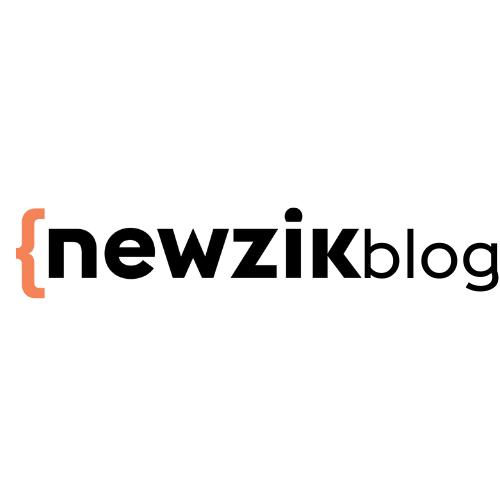Digitizing scores from Newzik
In the past, scanning a score was a tedious, time-consuming task, dependent on expensive and bulky hardware.
New technologies now enable us to digitize scores on the fly, with excellent rendering, simply from our smartphone or tablet.
We had already written an article comparing the best scanning applications (iPhone and Android) available on the market. While these applications are of excellent quality and are solid references in the world of PDF, here we wanted to highlight digitization via Newzik, insofar as it offers tools dedicated to the needs of the musician.
Before getting to the heart of the matter, here's an article to help you understand the technical issues behind digitizing a score.
Let's get down to business and find out how to make the most of Newzik!
Fast, efficient digitization
Our integrated scan function lets you digitize scores directly in Newzik, using the camera on your iPhone or iPad.
To scan a document, click on "Scan" in the "Import" tab, place your document in view and press the shutter release (in "Auto" mode, the photo will be taken automatically, but we generally find manual mode more convenient to avoid handling errors).
Newzik's "Scan" function allows you to quickly scan paper scores.
The sides of the page will be recognized automatically, and you can drag the corners to adjust them. Then click on "Keep Scan" and repeat the process to add further pages. Once the scan operation is complete, click on "Save".
To find out more about the technical aspects, please visit our dedicated user guide page.
A multi-level organization
Once you've saved your scan, you can immediately edit the details of your piece (name and composer), add it to your Newzik library, or even better, organize it in a private (Setlist) or collaborative (Project) folder. To take things a step further, Newzik lets you organize separate parts or versions within a single sub-folder. Your entire library will be accessible from any device or computer, since it's backed up on our cloud. An organization designed with the musician in mind!
Newzik lets you group different files within a single work, for example, to combine separate parts of a piece.
Of course, you can also export the file as a PDF and send it by e-mail, or share it directly with other Newzik users.
General and advanced editing
As we all know, there is no such thing as an ideal take. In fact, the score may need to undergo a few modifications to improve its layout.
From Newzik you can :
Add, move or delete pages
Apply rotations
Crop your pages
Change background color to sepia
But above all, you'll be able to make finer, more advanced edits, using our annotation bar. This will enable you to :
Clean the score using the white pen
Add predefined symbols or text
Adding manual annotations
Using an iPad or iPhone requires you to think carefully about :
Hold your device upright and as close as possible to the score
If you're in a hurry, in the middle of a rehearsal or faced with impatient students, the best practice is to place your camera on a fixed support so that the shot is stable and always from the same point of view. This way, your zoom levels will be the same for all the pages you shoot, and the rendering will be homogeneous.
This support can be a large dictionary or even a clotheshorse!
There are also more... "professional" objects. Here are a few examples:
Place the score on a flat, dark surface
This will prevent shadows or unaligned staves, and save you time trying to rectify the situation by editing the PDF afterwards. Having a stable support will make it easier for your camera to detect the score and take a picture of it. It saves you time! Choosing a dark surface will enable the detector to quickly identify the selection perimeter by working on the contrast effect.
On the other hand, when you have a double page open, it will be difficult to use the automatic detector because of the lack of contrast between the two pages. In this case, opt for manual adjustment.
Choose a bright location
If the ambient light is poor, don't forget to activate the flash. Ah ... and by the way, don't forget to thoroughly clean the camera surface of your device for a clear rendering.
Conclusion Newzik
Newzik's digitization tool is designed with the musician in mind, taking into account the entire life cycle of a score, from digitization to performance. This function is available free of charge on Newzik, up to a creation-organization-edition limit of 15 files. Beyond that, a subscription fee of €2.99/month or €19.99/year applies.
While the tool is a formidable digitization companion covering a wide range of needs, investment in a machine remains the best solution in certain cases of full use (a partothèque wishing to digitize its entire sheet music collection).
What are you waiting for to turn the page on paper scores?